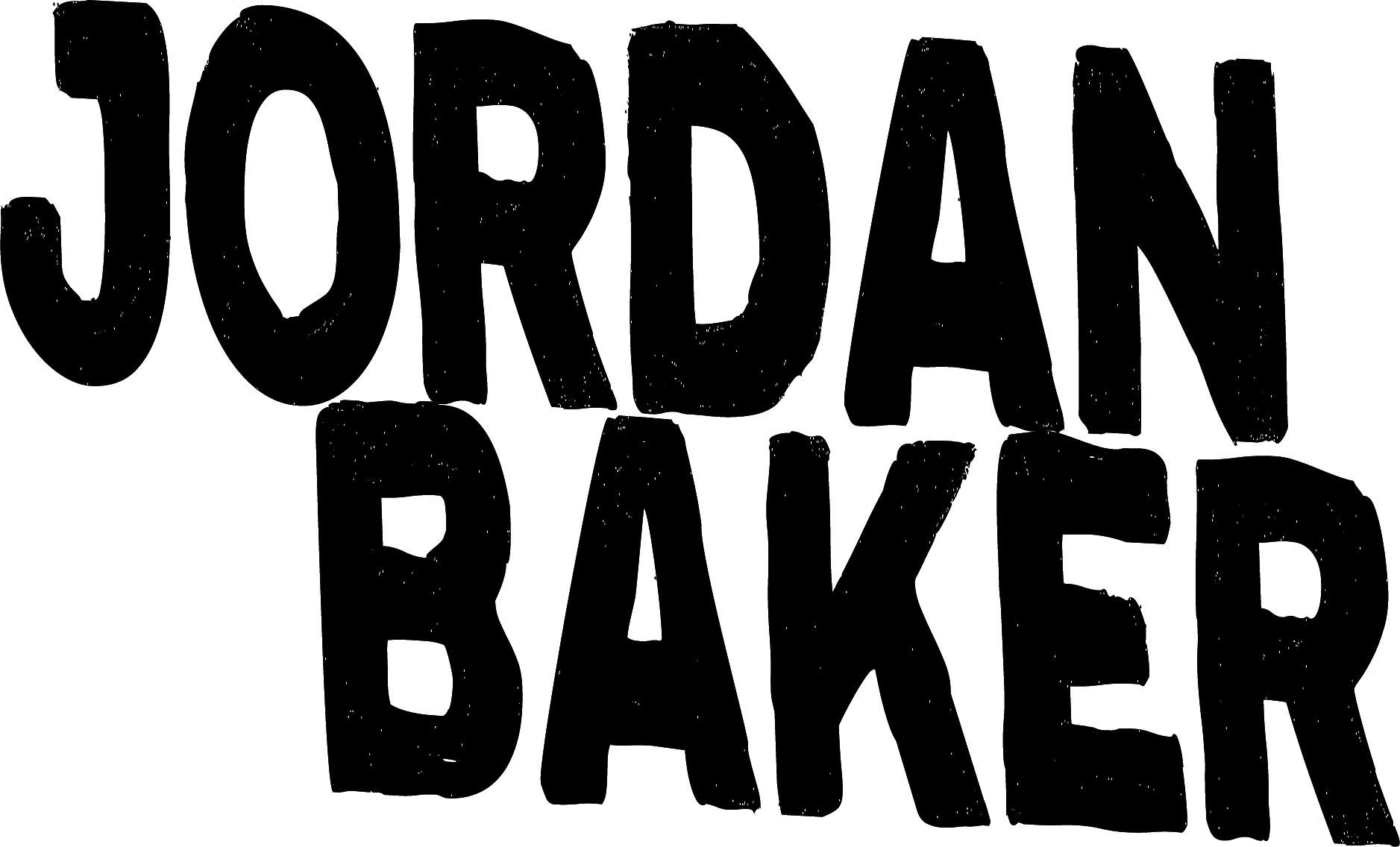When post processing the hot cocoa engagement photos for Katy and Colin, I noticed that something was missing. Most of what I remember about their session was the cold, Cold, COLD, FREEZING wind. The cocoa was hot. Where was the steam?? It turns out that by the time I made the image shown below, more than half of the cocoa had been consumed by the subjects! I don’t blame them, taking the weather into account! In order to provoke a further sense of “being cold, but keeping warm with hot cocoa” for the viewers, I decided to create a steam asset in our apartment. The simple, 15 minute process follows:

1. Boil water.

2. DIY miniature spotlight. Made by simply placing an energy saver lightbulb and lamp assembly into an old tomato sauce can and sealing the back end with aluminum foil. I used an energy saver bulb because they don’t burn as hot. I tried a normal incandescent bulb before, and it sounded like it was going to explode from being in such a tight space. The heat was not able to escape.


3. Turn out the lights and Close the Blinds. In other words, make the room dark.



4. Position the mug from the e-session at a slight angle in front of the light. Pour the hot water into the mug.


5. With virtually any lens, take several shots of the beautiful, backlit mug with rising steam. I made sure to shoot at an angle that included the darkest background possible. Once in Lightroom, the images were processed as black and white with high contrast.

6. Open the image in photoshop that needs steam. Open the image of steam as well.


7. With the rectangle marquee tool, make a selection from the rim of the mug to the top of the steam.
8. Copy the steam, then paste it into the cocoa image. Resize and rotate the steam as needed to line up the mug rims.

9. With the steam layer selected, change the blending mode to “screen”. This cuts out any black, leaving the steam. I used the soft eraser tool to dress up any remaining edges that “screen” didn’t take care of. A layer mask with a soft black brush would also do the job very well.

10. Lower the opacity of the steam layer to a percent around 20 or below. Since the steam wasn’t in the original image, the effect needs to be subtle, or else it won’t sell to the viewer.


The finished image.

This effect turned out to be very, very easy to do. I believe anyone with basic photoshop knowledge could accomplish this in less than an hour. Follow this link to view the complete session: http://www.jordanbakerphoto.com/blog/2012/02/katelyn/